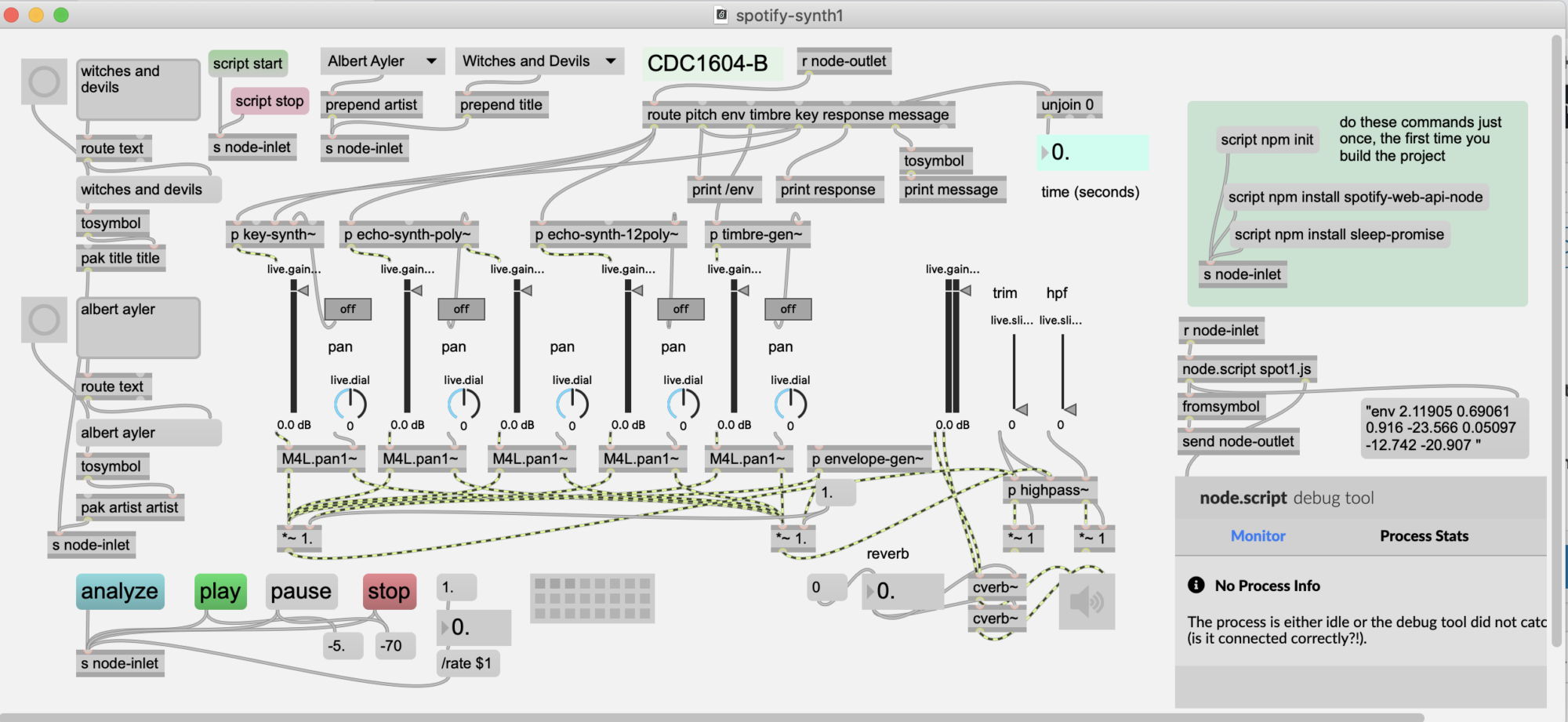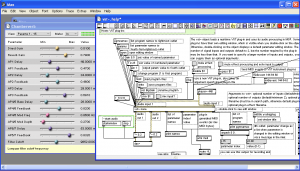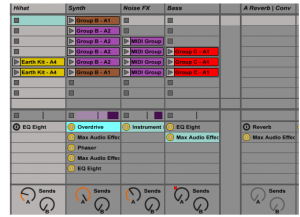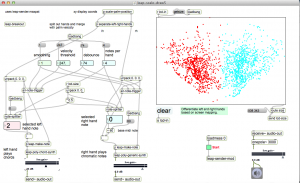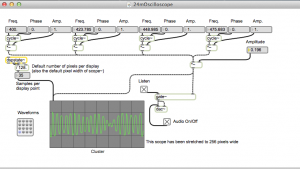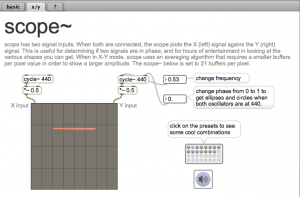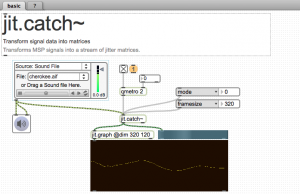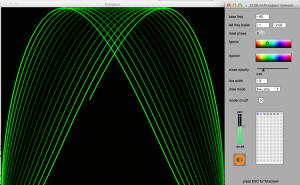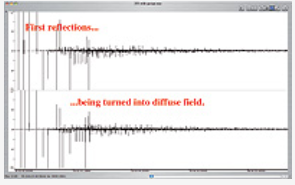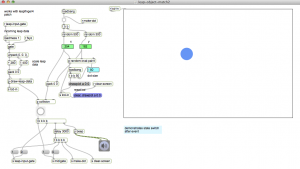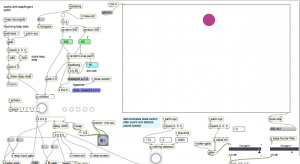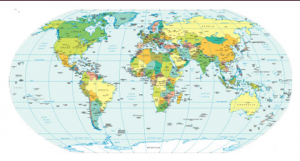Pluggo, running in Max 4.6, on a Macbook, inside a VirtualBox instance of Windows XP.
to be continued…
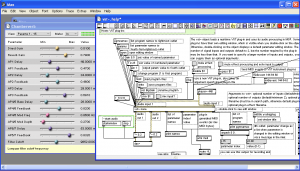
Notes:
update 1/26/2014 – audio input and Max search path
For audio input to work in a windows XP virtual box inside of Mac OS, the sample rate of the microphone in Mac OS (utilities/audio midi setup) must be set to 441000. I spent hours trying to figure this out. Then found this post: https://forums.virtualbox.org/viewtopic.php?f=8&t=56628
The strangest thing is that if you activate audio input in Max without setting the above sample rate, you will get no audio output either.
Also, note that switching default sound cards in the host OS can cause the sample rates to reset back to 96 kHz – requiring them to be reset again before using VirtualBox.
The second issue was that the [vst~] object wasn’t finding names passed with the plug message. Turned out to be a simple matter of setting the path to the plugin directory in the Max file preferences.
Almost forgot – I set a shared drive to be on the E: drive – which was the original location of the plug go project directory – this eliminated need for updates in the patch.
The Pluggo authorization worked.
I was able to use the Behringer UCA202 (audio device) just by plugging it in. Although I couldn’t use any sound cards that required drivers.
http://www.amazon.com/Behringer-Latency-U-Control-UCA202-Interface/dp/B000J0IIEQ
Note: I am running plugv4r6 (the version from 2006)
Instructions for installing Windows XP to run max 4.6 in VirtualBox on mac OS 10.8
- Download and install VirtualBox
- create new VirtualBox instance (1 Gb of memory)
- install Windows XP from CD
- install Firefox (or some reasonable browser)
- install “guest additions CD image” from device menu select (inside the virtual machine)
For Midi devices:
- virtual machine – settings -usb – add the midi device – then unplug and replug – windows should find and install
- also activated windows over internet –
- installed and tested Pluggo
- activated drag and drop (doesn’t seem to work)
- setup shared folders