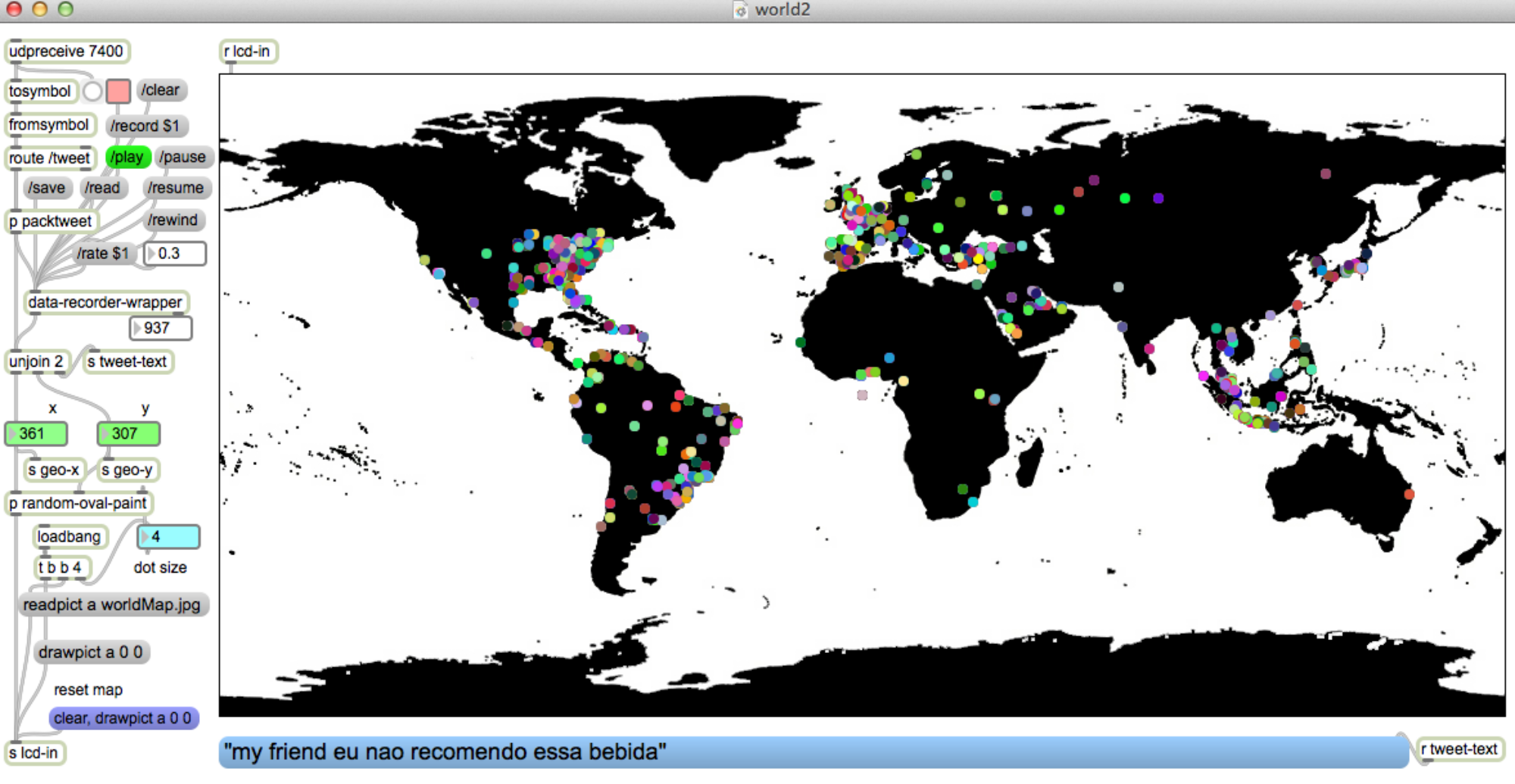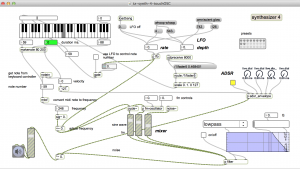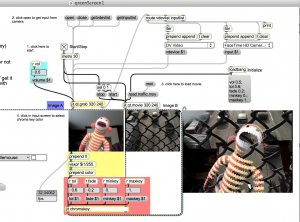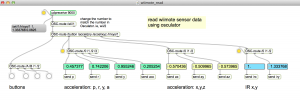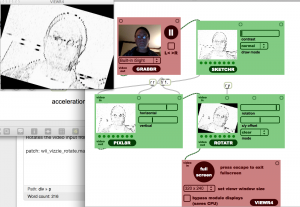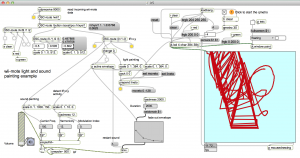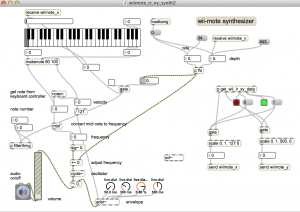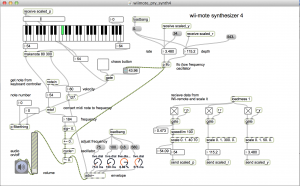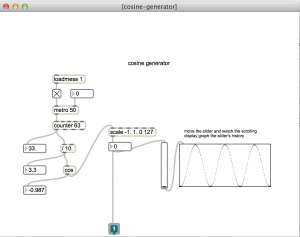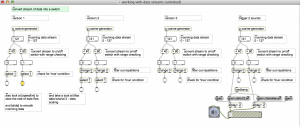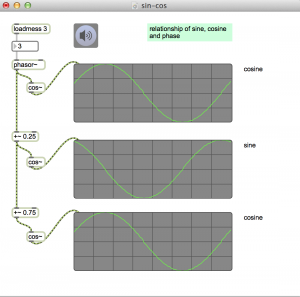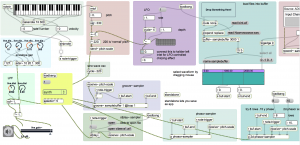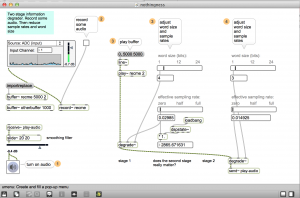Running the 0,08 driver in Mavericks. Also did a successful test install in Mac OS 10.8.
But later versions of the drivers don’t work.
instructions
1. download the following
- Controller list installer http://www.mediafire.com/?hnevrtloi5q
- Controller list http://www.mediafire.com/?mydit3c5195nmcu
- UnTattie – Uninstaller http://www.mediafire.com/?t4h08aixhar9oob
- 0.08 version of TattieBogle drivers that will overwrite other versions http://www.mediafire.com/?wwjwqzyyzn5
Then drag the uninstaller file into terminal and run it. Note, you may need to make the .sh file executable by doing a: chmod +x on the file.
3. run the .dmg file for version .08 of installer
4. drag the controller list file into the controller list installer app (enter admin password twice)
5 restart computer
6. Plug in Guitar Hero controller. It should show up in system preferences xbox 360
Helpful hints from a previous post
The above video was the key to doing a nearly impossible install. Here is the text from the Youtube info just in case the video disappears…
Uploaded by SincerelySaint on Feb 12, 2012
A tutorial on installing the Tattiebogle v0.08 drivers on Osx Lion
http://www.mediafire.com/?hnevrtloi5q
Controller list installer
http://www.mediafire.com/?mydit3c5195nmcu
Controller list
http://www.mediafire.com/?t4h08aixhar9oob
UnTattie – Uninstaller
http://www.mediafire.com/?wwjwqzyyzn5
0.08 version of TattieBogle drivers that will overwrite other versions
(May or may not work)
Tattiebogle’s page for getting v0.08
http://tattiebogle.net/index.php/ProjectRoot/Xbox360Controller/OsxDriver
Link to the forums containing tons of help on getting these drivers running right!
http://shoryuken.com/forum/index.php?threads/updated-360-controller-mac-drive…
Location of the files for manual deletion.
/Harddrive/System/Extensions/360Controller.kext
/Harddrive/System/Extensions/Wireless360Controller.kext
/Harddrive/System/Extensions/WirelessGamingReceiver.kext
/Harddrive/Library/StartUpItems/360ControlDaemon
/Harddrive/Library/PreferencePanes/Pref360Control.prefpane
And this last one may or may not be there but make sure and check just incase.
/Library/Receipts/Install360Controller.pkg
Here’s also another video I made teaching how to update the .plist yourself so assure you’re controller is compatible.
https://www.youtube.com/watch?v=qqiMkjjKkxI&feature=g-upl
It’s also good to note that it may help if after you run the uninstaller and/or manually delete the file that you do a secure trash empty with can be done from the desktop if you click Finder at the top there should be an “Empty Trash” and a “Secure Empty Trash” BE WARNED THOUGH this will permanently delete the files in your trash bin!
a Max patch
Fretbuzz by the guitarzeroes: https://reactivemusic.net/?p=1082