Software for live performance, audio processing, sound design and music composition.
by Ross Bencina
Software for live performance, audio processing, sound design and music composition.
by Ross Bencina
under construction…
Max/MSP features a full implementation of SQLite using the js (javascript) object. Here we describe a database to track radio frequencies. Frequencies are stored by time, type, and mode. The frequencies can be retrieved in various ways, like with a scanner radio.
Tables can be created and maintained outside of Max using the command line (sqlite3) or database apps like SQLiteStudio.
(not yet available on github:
The database is called newtestDB1
You can see the table schema in the screenshots. The tables were created using command line sqlite3 and SQLiteStudio.
One record for each stored frequency. This table retains its state from each previous use, but new records can be added using the Max patch, or the Launchpad.
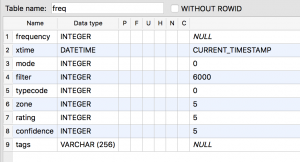
xtime: Timestamp in UTC.
frequency: Hz.
mode:
filter: bandpass filter setting in Hz. (default is 6000)
typecodes:
0 : unknown
1 : AM/SW broadcast
2 : clock
3 : digital mode
4 : local broadcast
5 : mostly noise
zone: cq zone number
rating: 0-5 (0 = unrated)
confidence: 0-5 (0 = unknown)
tags: (general text notes)
The preset table contains one record for each 8×8 launchpad button, for each of 3 screens.
Data from each of theses screens is also displayed in jit.cellblock objects in the Max patch. All of the fields correspond to the fields in the freq table – except for screen, row, and col which are locators for the launchpad.
There are three screens of presets color coded using the Launchpad mixer button (upper right). Press it to cycle through the 3 screens.
The fixed presets are static. But can be changed using SQLiteStudio. They contain commonly used radio frequencies, like the SW, Ham, and CB bands. And clock stations.
To select a preset, press its button on the Launchpad.
Currently assigned presets:
Time presets are frequencies with Timestamps that match a selected range. For example, every frequency within one hour of the current time. These can be selected with a query in the Max patch, or using default values from the Launchpad. The query will randomly match up to 64 records. If the query returns less than 64 records, you will get all matching records, but in random order.
From the Max patch:
Match hours plus/minus current time (0-12).
Type the number of hours in the number box and press the button under the delay object. This reloads the presets.
You can view the results in the jit.cellblock:
Match a specific time range:
Enter the start/end times and press the button.
Selecting from launchpad
trk button: re-runs query using last set number of hours plus/minus current time. Default is one.
solo button: select one random preset using current hour range, and play it?
The user presets work like the pushbuttons on a car radio. Press to select. Hold to save the currently tuned radio frequency.
The learn button (upper left) gives feedback. If you press a pad for which no frequency has been assigned, the learn button will flash red. When you save a new preset, the learn button flashes green to indicated that the saving is done. If you press a pad for a preset that has already been saved, there will be no flash, but the radio frequency will change.
You can add records using the Max patch or the Launchpad, or from SQLiteStudio.
Tunning the radio fills in all of the fields except for typecode. Tune the radio. Then press one of the typecode buttons. Then press the big green button. You have added a new record.
Press the Arm button (lower right) to add a record for the currently tuned frequency, using an ‘unknown typecode’
Just do it.
Shortwave receiver
designed by Dieter Rams c. 1962
https://braundesigns.wordpress.com/2009/03/01/t-1000-radio/
Very low frequencies
By Zach Poff
http://www.zachpoff.com/diy-resources/vlf-natural-radio-experiments/
Other VLF links:
Control Cuemix remotely using TouchOSC
under contstruction…
Solves focus problem.
By Johannes Hoffman
http://www.net-artworks.de/articles/en/Powermate.php
I used this method as an alternative frequency controller for the remote radio project. It uses Applescript and Midi-pipe http://www.subtlesoft.square7.net/MidiPipe.html
The left and right encoder values are assigned to MIDI control messages.
Implemented on Mac OS Monterrey (M1)
Downloaded most recent drivers from https://app.box.com/s/m9rrdlqdnoh8uf3utxdaswvep4cgogek
Implemented Applescript/Midipipe as described above. Had to make a few mods to get both CCW and CW motion working and change name of IAC driver in Midipipe script.
Local scripts in tkzic/griffin powermate scripts/
Applescripts entered using applescript editor app. Links to the applescripts should be entered in the powermate.app which sometimes only appears visible in the top bar after a reboot.
To start: