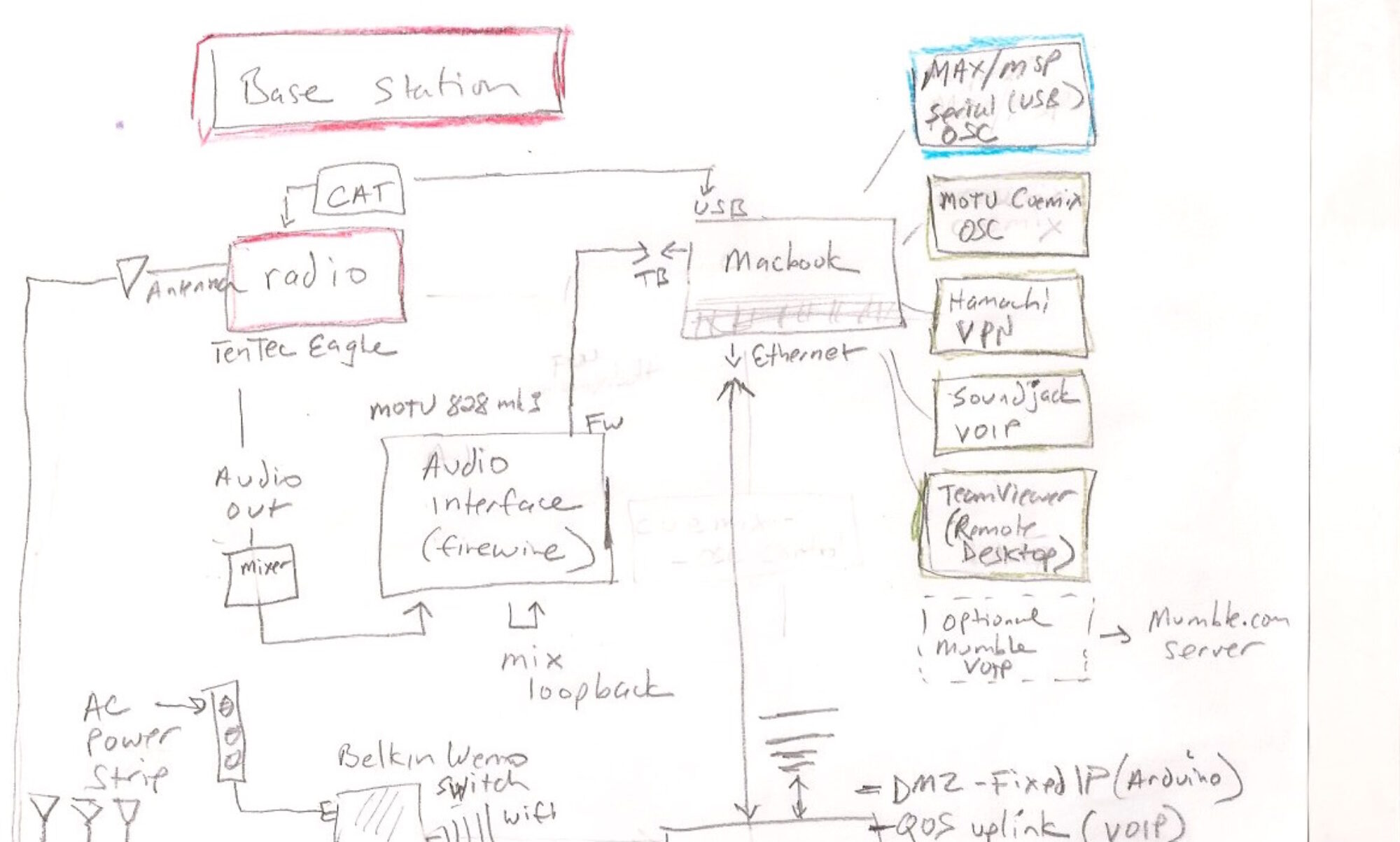This project uses Max/MSP to control and track a Parrot AR-drone quadcopter, using an intermediary server which runs the (open source) node-ar-drone in node.js. https://github.com/felixge/node-ar-drone
download
https://github.com/tkzic/internet-sensors
folder: ar-drone
files
main Max patch
- drone4.maxpat
abstractions and other files
- data-recorder-list-tz.maxpat
- data-recorder-wrapper.maxpat
node.js
- drone5.js (AR_drone server)
- bigInt.js: (Osc support)
- byteConverter.js: (Osc support)
- libOsc.js: (Osc library)
- tz-dronestream-server/app-tz.js (video server)
- tz-dronestream-server/index.html (video client – called automatically by the video server)
installing node.js and dependencies:
Install node.js on your computer. Instructions here: http://nodejs.org
The following node packages are required. Install using npm. For example:
- request
- xml2js
- util
- http
- socket.io
Also, install following packages for the ar-drone and video streaming:
- ar-drone
- dronestream
how to run
For this experiment, we will be running everything on the same computer.
1. Connect your computer to the AR drone Wifi network. For example mine is: ardrone2_260592 – Note: after you do that, you will not be able to read this post on the internet.
2. Run both of the node programs in from terminal windows:
Since you are running Max control dashboard on the same computer as the server – you can call it without args, like this:
node drone5.js
Then from another terminal window start the video server:
node tz-dronestream-server/app-tz.js
3. In a Chrome web browser, type the following URL: (you can make multiple simultaneous connections to the video server) You should see the video from the AR-drone at in the browser.
127.0.0.1:5555
4. Load the following Max patch (control dashboard)
drone4.maxpat
5. In the Max patch, try clicking the /takeoff and /land messages in the Max patch.
Max programming tips
To control the drone from Max, use [udpsend] [udpreceive] with ports 4000 and 4001 respectively. You can’t make multiple connections with OSC – also it would probably not be so cool while flying. but you can specify a target ip for telemetry when running the OSC server.
We will eventually publish a complete list of commands, but they are using the API from the ar-drone docs readme file – converted into OSC style. For example:
- /takeoff
- /up .5
- /animate flipAhead 2000
More notes on video…
You can capture the video stream into Max, by either capturing the chrome window using jitter, or by using syphon – but for demo purposes I have just run Chrome window side by side with Max control patch.
See this post for setting up Syphon in Max: https://reactivemusic.net/?p=8662
running separate server and control computers
You may find it more practical to run the node.js server on a separate computer. If you do that you will need to
- modify the dronestream script: app-tz.js to insert the proper ip address in the server.listen() – which should be the last line of the program. You will also need to use that address as the URL in Chrome, for example: 192.168.1.140:5555
- And include the controller ip address on the command line as shown below
When testing this I set up a dual IP address on my Macbook with a static ip: 192.168.1.140 – so this would always be the server. I ended up getting rid of it because it caused problems with other software.
Here is a link to how to set up a dual IP address: https://reactivemusic.net/?p=6628
Here is the command you would use to specify a separate IP address when launching the server:
For example if your Max control program is on 192.168.1.104 and you want to run in outdoor mode – use this command:
node drone5.js 192.168.1.104 TRUE
program notes
These students are just about to send the quadcopter into the air using control panels developed in Max. Ali’s control panel uses speech via the Google API. Her computer is connected to the Internet via wiFi and also connected to Chase’s computer via a Midi/USB link. Her voice commands get translated into Midi. Chase’s control panel reads the commands. Chase’s computer is on the same WiFi network as the quadcopter. Chase’s control panel sends commands to my computer which is running Max and the at-drone software in node.js. Occasionally this all works. But there is nobody to hold a camera.
We’re now running two node servers, one for Max and one for web video streaming – which can be accessed by other computers connected to the same LAN as the AR-drone.
We did have a mishap where Chase’s control panel sent an “/up” command to the quadcopter. Then his Macbook batter died as the quadcopter was rising into the sky. I managed to rewrite the server program, giving it a /land command – then restarted it. It was able to re-establish communication with the quadcopter and make it land.
Unfortunately we did not get video of this experiment but here are a few seconds of video showing the quadcopter taking off and landing under control of Max – while indoors.