A solution from Robbin at Stack Overflow
http://askubuntu.com/questions/450688/network-connection-error-after-suspend-ubuntu-14-04
A solution from Robbin at Stack Overflow
http://askubuntu.com/questions/450688/network-connection-error-after-suspend-ubuntu-14-04
Make music from the motion of stock prices.
This program gathers stock prices into a database. It generates Midi data – mapping price to pitch, and mapping trading volume to velocity and rhythmic density. It uses ancient Web technology: HTML/javascript front-end with a php back-end accessing a mysql database.
Case study: http://zproject.wikispaces.com/stock+market+music
To run this project, you will need a server (preferably linux) with the following capabilities:
All of this is pretty standard – so I won’t talk about it here. I am running it on Ubuntu Linux. There are many other ways to get the project working, by using the layout described here.
https://github.com/tkzic/internet-sensors
folder: stock-market
stock_market_music.maxpat
The selectstock3.php program harvests stock quote data and stores it in a mysql database.
The database name is: stocks – table is: quotes
Table structure:
The table is basic flat representation of a stock quote, indexed by the ticker symbol. It contains price, volume, high/low/change, timestamp, etc., For our purposes, the price, volume and timestamp are essentially all we need.
SQL to create the table:
CREATE TABLE `stocks`.`quotes` ( `ticker` varchar( 12 ) NOT NULL , `price` decimal( 10, 2 ) NOT NULL , `qtime` datetime NOT NULL , `pchange` decimal( 10, 2 ) NOT NULL , `popen` decimal( 10, 2 ) NOT NULL , `phigh` decimal( 10, 2 ) NOT NULL , `plow` decimal( 10, 2 ) NOT NULL , `volume` int( 11 ) NOT NULL , `ttime` timestamp NOT NULL DEFAULT CURRENT_TIMESTAMP , `id` int( 11 ) NOT NULL AUTO_INCREMENT , `spare` varchar( 30 ) DEFAULT NULL , UNIQUE KEY `id` ( `id` ) , KEY `ticker` ( `ticker` ) ) ENGINE = MyISAM DEFAULT CHARSET = latin1 COMMENT = 'stock quote transactions';
The webpage control program allows you to select stocks by ticker symbol, and get either one quote or get quotes at regular time interval. Each quote is inserted into the stock table for later retrieval and analysis.
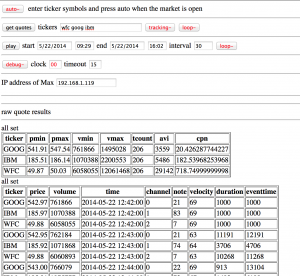
The web front end is quirky so I will describe it in terms of how you might typically use it:
To look at historical trends, you would need access to historical stock data. To use it as a tool for short term analysis, you would need access to real-time quote data in an API. At the time, both of these cost money.
However, it doesn’t cost money to get recent quotes from Yahoo throughout the day and store them in a database – so that’s the approach I took.
If I were to do this project today, I’d look for a free online source of historical data, in machine-readable form – because the historical data provides the most interesting and organic sounds when converted into music. The instant high speeding trading data would probably make interesting sounds as well, but you still need to pay for the data.
updated 6/18/2015 – For Yosemite
For upgrade to Yosemite, just get the newest version of refined (0.8.7) and rerun the install script. It will find the existing linux partition.
One annoying thing is that on restart it displays 3 separate versions of the same boot loader.
update 8/13/2014
Installed on new Macbook Pro retina and needed to use an earlier version of refind (0.7.8) than the one currently available. When running the newest version – it couldn’t see the USB stick with ubuntu. Also did not need to install the wifi drivers.
Another note: here are instructions for NVIDIA drivers. Though I haven’t tried them yet:
http://cberner.com/2014/04/20/installing-ubuntu-14-04-on-macbook-pro-retina/
The whole user experience on the Retina Macbook is so far not as good as on the older 2011 version. Problems with trackpad, mouse, and display.
update 4/25/2014 – how to repair dual boot after MacOS automatic update to 10.9.2
After an automatic update to 10.9.2 – the EFI boot menu disappeared. Solution is to just re-install rEFInd using the ./install.sh script as shown here, as in the original installation:
The installation needs to be done in the Terminal, by running the install.sh script:
cd ~/refind-bin-0.7.8
./install.sh --alldrivers
Then reboot...
Original post
This took several attempts to get right. So here are notes.
First – Make sure you have a Time Machine backup. You will probably need it.
The thing that worked was a combination of these two posts.
For the most part, use these instructions:
http://randomtutor.blogspot.com/2014/01/installing-ubuntu-on-retina-macbook-pro_19.html
One thing that was weird is that you reboot with the USB installer plugged in you get several boot choices with no explanation. You can choose the first one, but make sure to select “Try Ubuntu” and install according to above instructions…
note: I did not need to do step 5 – editing the refind config file.
But you may also need to get the wiFi drivers as explained here – just don’t follow the install instructions or you will trash your bootloader:
http://www.alexvictorchan.com/2013/05/01/installing-ubuntu-13-04-on-13-macbook-pro-retina-102/
Then you will probably want to do the first few of these suggestions to get Media playback:
http://itsfoss.com/things-to-do-after-installing-ubuntu-14-04/
For Pd-extended install – just use instructions from the Pd site
http://puredata.info/docs/faq/debian
(I ran the terminal commands with the ssh keys to get it, because It wasn’t in the Ubuntu software center)
Ubuntu server guest, on Mac OS host.
http://www.lecloud.net/post/52224625343/the-ultimate-setup-guide-ubuntu-13-04-in-virtualbox
Skipped the SSH for now, also the shared folders are in /media/sf[folder-name] on the guest – will be trying again shortly.
In the meantime I installed a desktop version of Linux and the install was much easier – copy and paste works fine – and we were able to get sounds. now installing pd.
linux instructions for Pd: http://puredata.info/docs/faq/debian
After running into huge problems with copy/paste – and no audio, I was able to install 32 bit version of Ubuntu Studio. Audio works fine, but Jack doesn’t run – after a few hours, I’m abandoning this approach and will probably try running linux natively on something.
from: http://www.reddit.com/r/linux/comments/dtect/
perl -e ‘for($i=0;;$i++){
print pack(“n”, ((($i*($i>>8|$i>>9)&46&$i>>8))^($i&$i>>13|$i>>6)));
}’ | play -c 2 -b 8 -e unsigned -t raw -r 48k –
(requires aplay or /dev/dsp – will not run on Mac)
To get information about a file:
# sox --i 10meter96.wav
Input File : '10meter96.wav' Channels : 2 Sample Rate : 96000 Precision : 16-bit Duration : 00:00:16.50 = 1584387 samples ~ 1237.8 CDDA sectors File Size : 6.34M Bit Rate : 3.07M Sample Encoding: 16-bit Signed Integer PCM
#
To convert the sample rate:
# sox 10meter96.wav -r 44100 10meter44.wav
More useful hints about sox by Selvaganeshan at “The Geek Stuff”
http://www.thegeekstuff.com/2009/05/sound-exchange-sox-15-examples-to-manipulate-audio-files/
Here are the commands that worked to get the raw IQ data from rtl_sdr into Max
rtl_sdr -f 94900000 -s 1024000 -g 50 iq.raw
To convert the above to 96k 16bit wav format
sox -e unsigned-integer -r 1024k -t raw -b 8 -c 2 iq.raw -r 96k -b 16 iq.wav
Note: I could not get the above conversion to work with device sampling rates below 1024k. Didn’t try anything higher.
An alternative way to write a delay.
You can also use select(2) if you want microsecond precision (this works on platform that don’t have usleep(3))
The following code will wait for 1.5 second:
#include <sys/select.h>
#include <sys/time.h>
#include <unistd.h>`
int main() {
struct timeval t;
t.tv_sec = 1;
t.tv_usec = 500000;
select(0, NULL, NULL, NULL, &t);
}
With applications for Raspberry Pi
by hobbytronics.com
http://www.hobbytronics.co.uk/raspberry-pi-serial-port
C – programming example:
http://stackoverflow.com/questions/6947413/how-to-open-read-and-write-from-serial-port-in-c
An R-Pi thread about connecting Arduino to R-Pi. R-Pi does TTL (3.3 v level and Arduino is rs-232 5v) so you need a level converter for them to communicate.
http://www.raspberrypi.org/phpBB3/viewtopic.php?f=31&t=23873
Another similar example, connecting Arduino and R-pi via USB
http://www.raspberrypi.org/phpBB3/viewtopic.php?f=32&t=28801
The WiringPi library for serial io:
https://projects.drogon.net/raspberry-pi/wiringpi/serial-library/