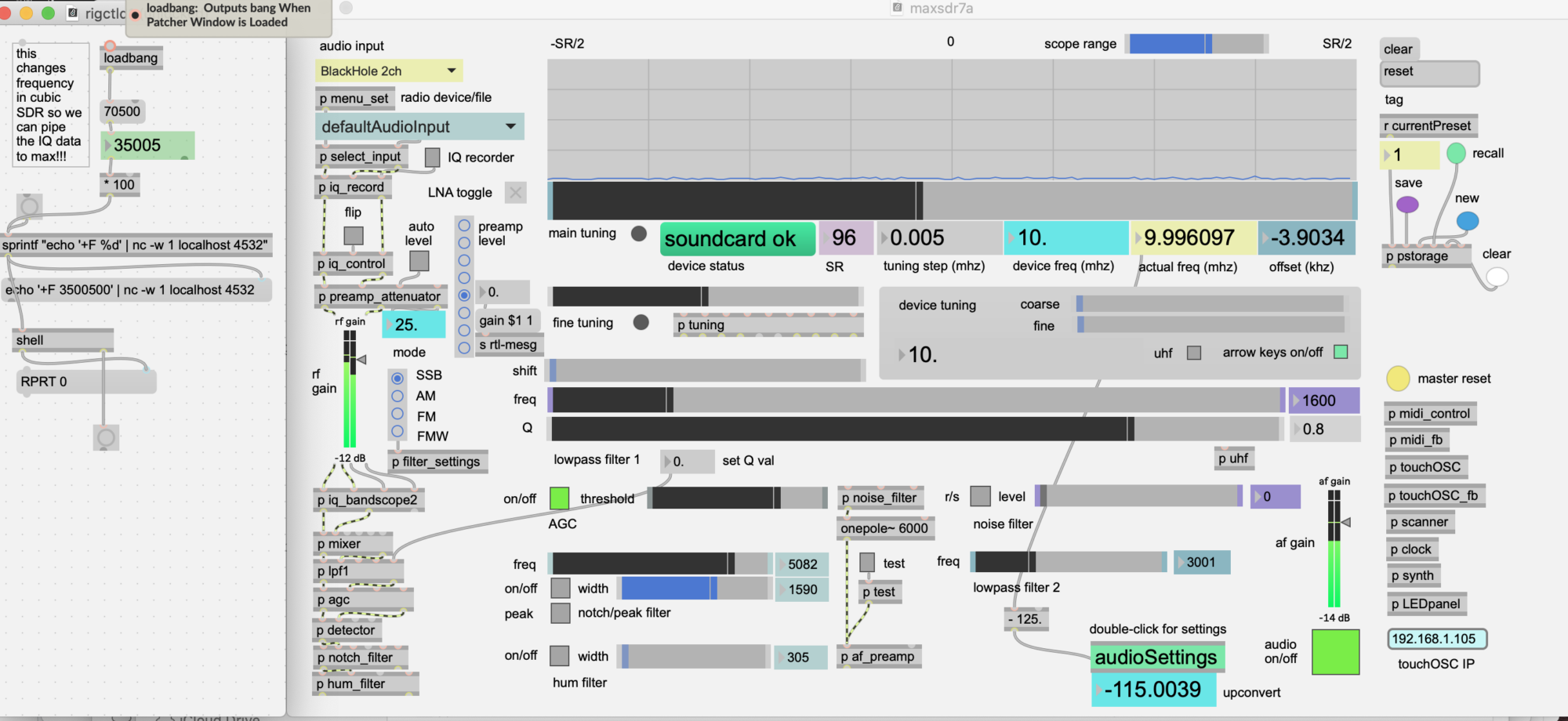updated 3/17/2017 – for Sierra 10.12.3
- download latest version of refind (0.10.5) https://sourceforge.net/projects/refind/?source=typ_redirect
- unzip and copy folder under home directory
- restart computer and hold down cmd-R
- go to utilities and start a terminal session
- cd to the refind directory created above. (look under Volumes/Macintosh HD/Users/…
- run ./refind-install
- reboot
updated 6/18/2015 – For Yosemite
For upgrade to Yosemite, just get the newest version of refined (0.8.7) and rerun the install script. It will find the existing linux partition.
One annoying thing is that on restart it displays 3 separate versions of the same boot loader.
update 8/13/2014
Installed on new Macbook Pro retina and needed to use an earlier version of refind (0.7.8) than the one currently available. When running the newest version – it couldn’t see the USB stick with ubuntu. Also did not need to install the wifi drivers.
Another note: here are instructions for NVIDIA drivers. Though I haven’t tried them yet:
http://cberner.com/2014/04/20/installing-ubuntu-14-04-on-macbook-pro-retina/
The whole user experience on the Retina Macbook is so far not as good as on the older 2011 version. Problems with trackpad, mouse, and display.
update 4/25/2014 – how to repair dual boot after MacOS automatic update to 10.9.2
After an automatic update to 10.9.2 – the EFI boot menu disappeared. Solution is to just re-install rEFInd using the ./install.sh script as shown here, as in the original installation:
The installation needs to be done in the Terminal, by running the install.sh script:
cd ~/refind-bin-0.7.8
./install.sh --alldrivers
Then reboot...
Original post
This took several attempts to get right. So here are notes.
First – Make sure you have a Time Machine backup. You will probably need it.
The thing that worked was a combination of these two posts.
For the most part, use these instructions:
http://randomtutor.blogspot.com/2014/01/installing-ubuntu-on-retina-macbook-pro_19.html
One thing that was weird is that you reboot with the USB installer plugged in you get several boot choices with no explanation. You can choose the first one, but make sure to select “Try Ubuntu” and install according to above instructions…
note: I did not need to do step 5 – editing the refind config file.
But you may also need to get the wiFi drivers as explained here – just don’t follow the install instructions or you will trash your bootloader:
http://www.alexvictorchan.com/2013/05/01/installing-ubuntu-13-04-on-13-macbook-pro-retina-102/
Then you will probably want to do the first few of these suggestions to get Media playback:
http://itsfoss.com/things-to-do-after-installing-ubuntu-14-04/
For Pd-extended install – just use instructions from the Pd site
http://puredata.info/docs/faq/debian
(I ran the terminal commands with the ssh keys to get it, because It wasn’t in the Ubuntu software center)