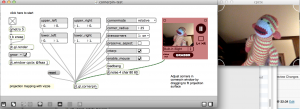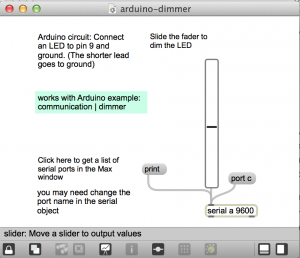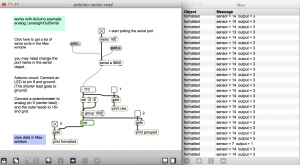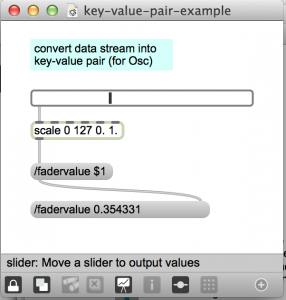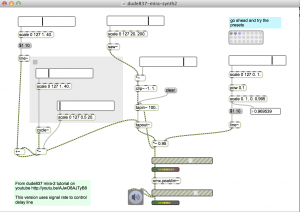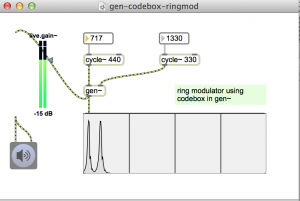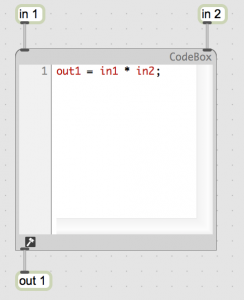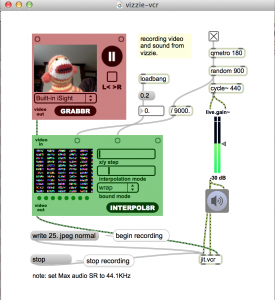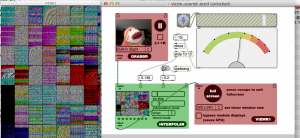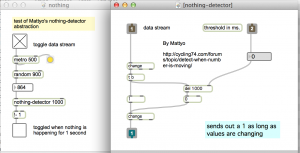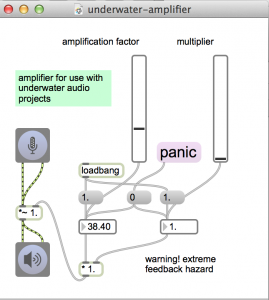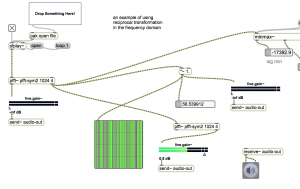Video projection mapping using [jit.gl.cornerpin]
download
https://github.com/tkzic/max-projects
folder: vizzie-projection-map
patch: cornerpin-test.maxpat
instructions
- Aim projector at surface.
- Drag the corners of the corner pin window to the corners of the surface.