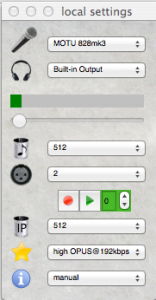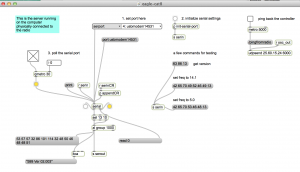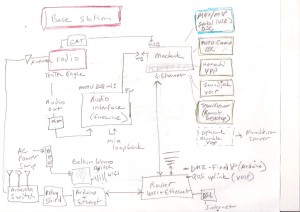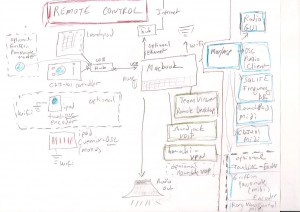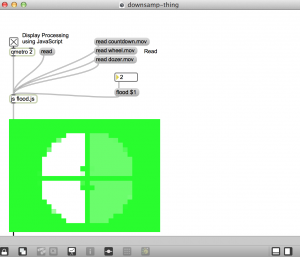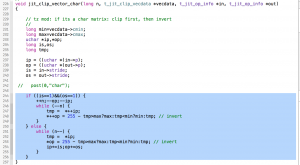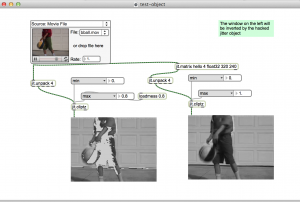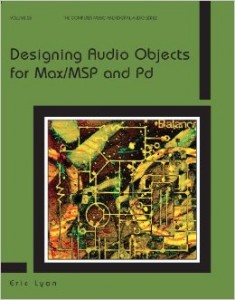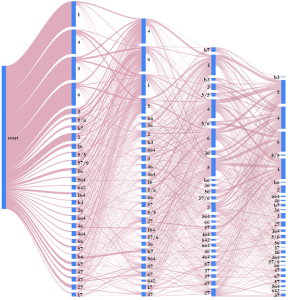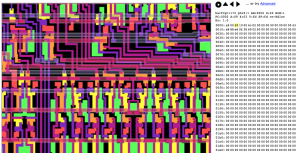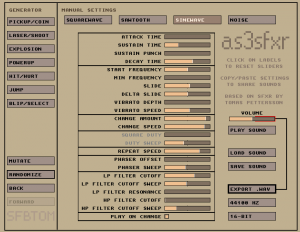How to run the server side (base station) of the remote shortwave radio system.
(Under construction) The patches have not been uploaded to github yet.
Assuming that the radio and antenna system are operating. We are using an internet connected MacBook Pro running OSx 10.9.5, with a MOTU 828 MK3 audio interface.
VPN
Install and set up LogMein Hamachi. It is free, for a limited number of computers. Set up a Hamachi server on both the server and client. It should look something like this:
VOIP
We are using Soundjack VOIP. It is also free. Use the following parameters on the server side.
Local Settings:
- mic: audio interface channel that is connected to radio audio output
- headphone: doesn’t matter
- volume: 0
- audio block samples: 512
- channels: 2
- network packet samples 512
- quality: high
- userlist: manual
User list:
UDP/IP: enter hamachi IP of client.
When Soundjack is set up on the client. Press the green start button on the right side of the user list window on the server.
If all goes well, you should hear the radio on the client. Note: The input meter under local settings should be registering audio from your radio. If not, there is a problem with the audio interface.
Max Server
The Max/MSP server exchanges CAT commands via the server serial port to the radio. The command data is exchanged with a Max patch on the client using OSC (over UDP).
patch:
eagle-cat8.maxpat
instructions:
- select the radio serial port from the menu (for example: usbmodem 14531)
- initialize port settings
- set toggle to poll the serial port
At this point you should be able to try the example commands, for instance to get the version or set frequency. If the commands are not working, it indicates a problem with the serial connection to the radio.
Next, check the IP address of the udpsend object. It should be the hamachi IP of the client.