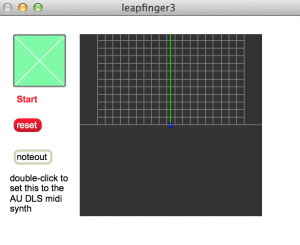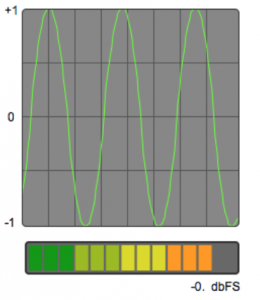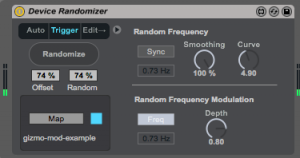Mac OS frequency control and Max external
notes
update 11/29/2013 – Checked the fcdpp in Mac OS 10.8 – still having issues with sync loss – also noticed that the fcdpp picks up interference from the Macbook trackpad in the shortwave bands – but after further research determined trackpad really does transmit RF.
My notes from September seemed a bit sparse. But I was able to determine that maxsdr5c.maxpat in maxsdr6 and the basicSDR4.maxpat were modified to use the new fcdpp external driver – also, maxsdr5c has the arrow keys mapped to awsd – due to an issue with metro/qmetro – but I will probably map them back again.
Am thinking about giving up on the fcdpp – but should test it out on windows first to make sure its not a hardware issue.
update 9/24/2013 – have written a Max external for the fcdp+ – its called funcubeplus.mxo
Its in the 6.1.3 sdk folder under basic examples. There’s a test patch in Max teaching examples called: funcube-pro-plus-test.maxpat
I have updated the code in tkzic/maxsdr6/maxsdr6 with the new drivers, etc., but have not posted to github – as am awaiting answer to sync issues.
Need to use the ad_portaudio core audio driver – or Max will crash.
Audio sync issues: the fcdp+ produces annoying buzzing artifacts during normal listening and especially right after you change frequency on the device. Have tried every possible Max audio setting to no avail. There have been other postings to the development group – so we’ll see what happens…
I’m listening to the fcdproplus radio in a Max SDR patch on the Macbook. Will need to fix a bug in the maxsdr5 patch with arrow keys – and write a new external for the pro plus – but here are the other details.
Using Alex Csete’s and David Pello’s fcdctrl code – see this post on R-pi
http://www.oz9aec.net/index.php/funcube-dongle/479-the-funcube-dongle-propro-on-the-raspberry-pi
Here’s the hacked fcdctrl code that works with the pro plus:
https://gitorious.org/fcdcontrol/fcdcontrol-proplus/source/d8055cfe4ba2e015a23f2ad8f4a80f4135441e74:
This project was set for linux, so I downloaded the most recent hidapi from here:
https://github.com/signal11/hidapi/downloads
and used the mac hid.c and hidapi.h code.
changed Makefile to use these files and the Mac frameworks…
Code is in tkzic/fcdproplus/mac-fcdcontrol-proplus/
Also added this line to fcd.c – for the pro-plus
#define FCDPP 1
Also in Max, needed to use the ad_portaudio Core Audio driver – it crashed with the regular core audio driver.