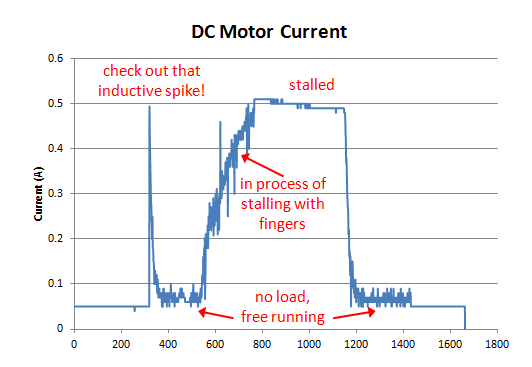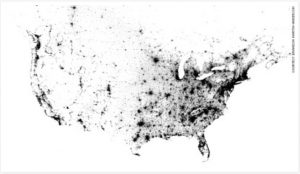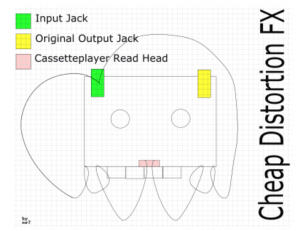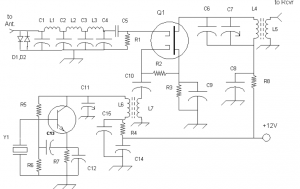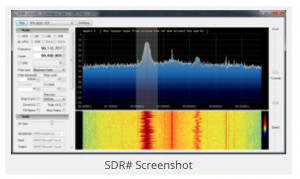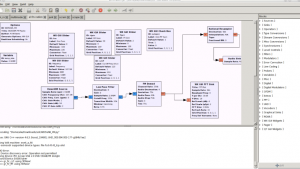Bi-directional wireless control of motors
tested 5/2014
The potentiometer on the control radio changes the motor speed of the RC car. A potentiometer on the other side controls the brightness of an LED at the controller.
making things talk
The xbee code was adapted from Tom Igoe’s full-duplex Wireless example, chapter 6 – “Making Things Talk” (using an improved version from his blog: http://www.makingthingstalk.com/chapter6/30/#more-30
The xbee radios should be set up as directed – starting on p. 195
Here are the xbee settings:
| ATMY | ATDL | ATDH | ATID | |
| Radio 1 | 1234 | 5678 | 0 | 1111 |
| Radio 2 | 5678 | 1234 | 0 | 1111 |
construction
2 stacks:
1) arduino + wireless SD shield + xbee
2) arduino + motor shield + wireless SD shield + xbee (motor shield hooked to RC car motor)
Each stack has a potentiometer, tx/rx leds, LED for remote brightness control, and batteries.
The motor shield has connections to the RC car motor and 9V battery for power.
code
Code for radio 1: xbee_full_duplex2_radio1.ino
The motor side uses a few lines of code from an instructables.com motor shield tutorial. LED brightness is linked to motor speed – sent out on pin 3 – from the Arduino sketch:
http://www.instructables.com/id/Arduino-Motor-Shield-Tutorial/?ALLSTEPS
code for radio 2 (car): xbee_full_duplex2_radio2_motor.ino
note:
When loading the sketch, set the slide switch on the Wireless-SD shield to ‘USB’ – then switch it back to “micro” to run.
If the controller radio (radio 1) is connected to a computer, open the Arduino serial monitor – or the sketch will block – and nothing will happen.
Download
[wpdm_file id=20]
circuit layout
radio 1
- pin A0 : input sensor (potentiometer)
- pin 2 : tx LED
- pin 3 : rx LED
- pin 9: test LED (receives brightness data)
radio 2
- pin A0 : input sensor (potentiometer)
- pin 3: used internally for motor speed – (the motor is hooked to Channel A on the motor shield)
- pin 4 : tx LED
- pin 5 : rx LED
- pin 10: test LED (receives brightness data)
Re-assign some of the pins from the xbee example so they aren’t on the same ones as the motor shield is using: Here’s the pin layout that the motor shield uses. i.e.. these are the pins that are used in an Arduino sketch to control each motor function. This project only controls ‘speed’ on channel A (pin 3).
| Function | Channel A | Channel B |
| Direction | Digital 12 | Digital 13 |
| Speed (PWM) | Digital 3 | Digital 11 |
| Brake | Digital 9 | Digital 8 |
| Current Sensing | Analog 0 | Analog 1 |
notes
This Arduino forum post was also helpful – otherwise I would have assumed that the shields were incompatible:
Stacking Arduino Wifi Shield and Arduino Motor Shield