Yes its a list.
Most of the examples are broken, but the ideas are great, and so is the cat.
at catswhocode.com
http://www.catswhocode.com/blog/10-awesome-things-to-do-with-curl
Yes its a list.
Most of the examples are broken, but the ideas are great, and so is the cat.
at catswhocode.com
http://www.catswhocode.com/blog/10-awesome-things-to-do-with-curl
An example of the Soundcloud API in Max.
At the Cycling 74 Wiki
http://cycling74.com/wiki/index.php?title=MaxURL_SoundCloud
local version: tkzic/max teaching examples/souncloud-test
Javascript client side method to search Tweets bypassing Oauth.
Uses Twitter Widgets – parsing the ‘JSON like response’ using Jquery.
By Jason Mayes
https://github.com/jasonmayes/Twitter-Post-Fetcher
Here is a sample URL that returns a response for the hashtag #cats using my widget: https://cdn.syndication.twimg.com/widgets/timelines/528661733678657536 If you set up a Twitter widget, just replace the ID number in the URL with the one that shows up when you run your widget.
Here is a derivative project by Alessio Zappa that doesn’t use Jquery: http://www.snip2code.com/Snippet/145533/Customize-twitterFetcher-JS-lib-for-our-
This method is not approved by Twitter. Use at your own risk: https://twittercommunity.com/t/can-i-use-cdn-syndication-twimg-com-widgets-timelines-for-my-website/20134
local version – tkzic/Twitter-Post-Fetcher-master/
Sencha Touch 2.x has an SDK
Getting started: http://docs.sencha.com/touch/2.3.1/#!/guide/getting_started
Local folders
Sencha Fiddle (for online testing) https://fiddle.sencha.com
Version 1.1 update to SecretSpot now available in the iOS app store.
http://zerokidz.com/secretspot/Home.html
SecretSpot was written in 2011 as a webApp using SenchaTouch 1.0 and Phonegap 0.94. Both of these frameworks have evolved to the point that the original code is no longer workable. With iOS 6, the app version of secretSpot broke. Audio was only triggering with every other touch.
Instead of upgrading javascript code, I made a few changes to the phonegap library so it would compile in iOS 7, then added new icons and splash screen files – and resubmitted the app.
One change was to alter the way that launch images get loaded during webView initialization, to prevent annoying white flashes. This version also does an extra load of the launch image – instead of just going to a black background while the webView is loading. If this ends up being too slow, then it may be better to go directly black background following initial launch image. See this post: http://stackoverflow.com/questions/2531621/iphone-uiwebview-inital-white-view
The native app runs only in portrait orientation. This is something the app has had problems with before. Something has changed in the process of detecting current orientation. Its likely to be a Phonegap issue as the Web app version works fine.
I may have a look at this bug – and apply updates to the Blob app as well. But the real solution is to upgrade to current versions of the frameworks.
This is more a documentation thing: If you don’t touch the canvas when the app starts, then there will be no sound unless you restart the app.
Make music from the motion of stock prices.
This program gathers stock prices into a database. It generates Midi data – mapping price to pitch, and mapping trading volume to velocity and rhythmic density. It uses ancient Web technology: HTML/javascript front-end with a php back-end accessing a mysql database.
Case study: http://zproject.wikispaces.com/stock+market+music
To run this project, you will need a server (preferably linux) with the following capabilities:
All of this is pretty standard – so I won’t talk about it here. I am running it on Ubuntu Linux. There are many other ways to get the project working, by using the layout described here.
https://github.com/tkzic/internet-sensors
folder: stock-market
stock_market_music.maxpat
The selectstock3.php program harvests stock quote data and stores it in a mysql database.
The database name is: stocks – table is: quotes
Table structure:
The table is basic flat representation of a stock quote, indexed by the ticker symbol. It contains price, volume, high/low/change, timestamp, etc., For our purposes, the price, volume and timestamp are essentially all we need.
SQL to create the table:
CREATE TABLE `stocks`.`quotes` ( `ticker` varchar( 12 ) NOT NULL , `price` decimal( 10, 2 ) NOT NULL , `qtime` datetime NOT NULL , `pchange` decimal( 10, 2 ) NOT NULL , `popen` decimal( 10, 2 ) NOT NULL , `phigh` decimal( 10, 2 ) NOT NULL , `plow` decimal( 10, 2 ) NOT NULL , `volume` int( 11 ) NOT NULL , `ttime` timestamp NOT NULL DEFAULT CURRENT_TIMESTAMP , `id` int( 11 ) NOT NULL AUTO_INCREMENT , `spare` varchar( 30 ) DEFAULT NULL , UNIQUE KEY `id` ( `id` ) , KEY `ticker` ( `ticker` ) ) ENGINE = MyISAM DEFAULT CHARSET = latin1 COMMENT = 'stock quote transactions';
The webpage control program allows you to select stocks by ticker symbol, and get either one quote or get quotes at regular time interval. Each quote is inserted into the stock table for later retrieval and analysis.
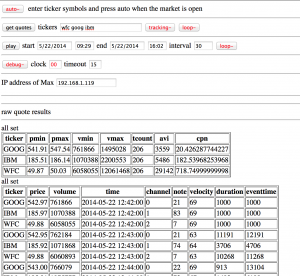
The web front end is quirky so I will describe it in terms of how you might typically use it:
To look at historical trends, you would need access to historical stock data. To use it as a tool for short term analysis, you would need access to real-time quote data in an API. At the time, both of these cost money.
However, it doesn’t cost money to get recent quotes from Yahoo throughout the day and store them in a database – so that’s the approach I took.
If I were to do this project today, I’d look for a free online source of historical data, in machine-readable form – because the historical data provides the most interesting and organic sounds when converted into music. The instant high speeding trading data would probably make interesting sounds as well, but you still need to pay for the data.
Stream realtime video from a web browser into Max or any program that uses Syphon.
CefWithSyphon (developed by Vibeke Bertelsen) launches a web browser and Syphon server. The Max patch operates a Syphon client that receives a video stream from the server and makes it available to Jitter objects.
https://github.com/tkzic/max-projects
folder: web-video-streaming
patch: jit.gl.syphonclient.maxhelp
Note: externals are included with max-projects but can also be downloaded here: http://syphon.v002.info
Download the CefWIthSyphon app from here: https://github.com/vibber/CefWithSyphon – A Mac OS binary is available and has been tested with Mac OS 10.9.2
Just worked through the first example in a tutorial: http://coenraets.org/blog/phonegap-tutorial/
by Christopher Coenraets.
How to develop using phonegap.build https://build.phonegap.com/
Don’t yet know the steps to getting it in the app store, but this is amazing.