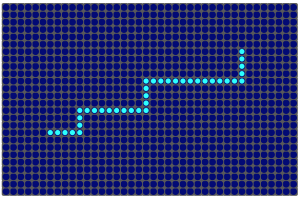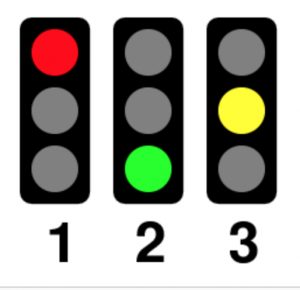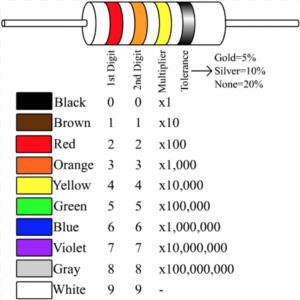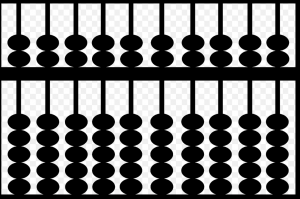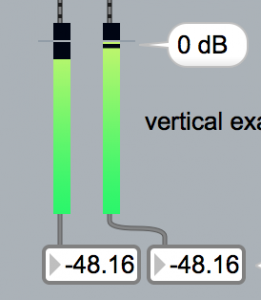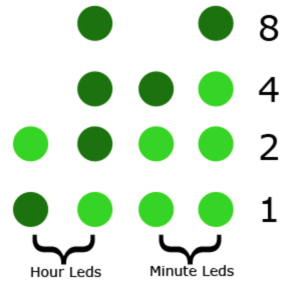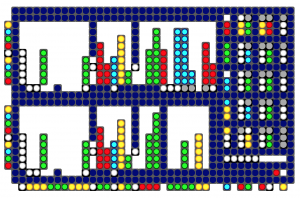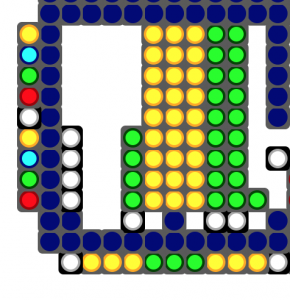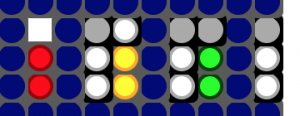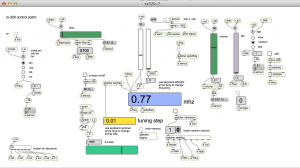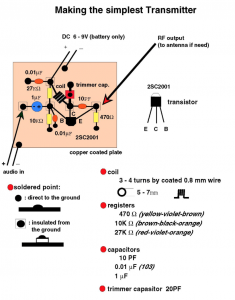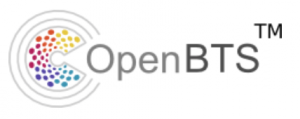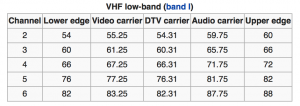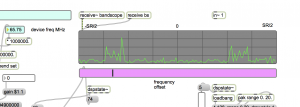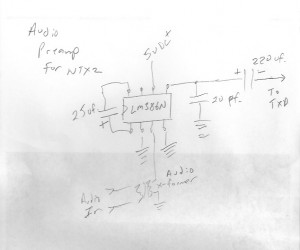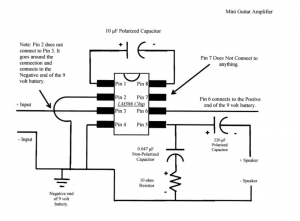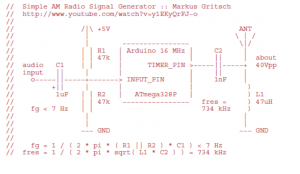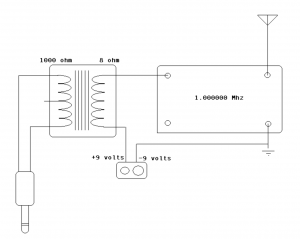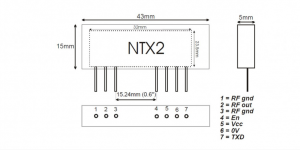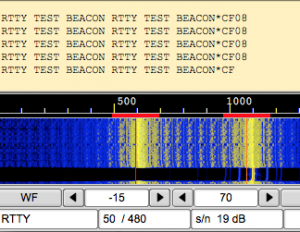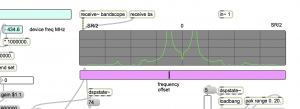Lots of information in a few pixels.
Computer displays have evolved to high resolutions. What about the other direction? This experiment is a display interface using a grid of LED’s. Essentially, very large pixels.
information types
- on/off
- small numbers (0-10)
- large numbers (0-10,000,000)
- clocks
- level indicators
- connections
- map keys (i.e., explanations of symbols)
communicating with LED’s
LED’s communicate information using
- brightness
- color
- movement
ideas
With just a few LED’s its easy to display a clear message. A large matrix of LEDS can get confusing. Here are a few suggestions:
- Use separate regions for each block of information.
- Draw guide markers to help locate positions by giving frame of reference.
- Animation catches the eye but also distracts, and confuses.
examples
traffic lights
An effective but inefficient signaling method.
resistor codes:
Resistors use a numeric color code.
Find the value of any resistor by looking at the first four 4 color bands. Colors represent base 10 exponential notation.
abacus
An abacus uses 5 or 10 beads for each digit. Faster than decoding a resistor and works with one color – but takes up more space.
level meters
Segmented level meters convey information using a line of pixels:
binary clock
Represents digits using binary coded decimal notation.
An LED grid in Max
This grid design was used for the visual interface of a shortwave radio:
And an etch-a-sketch:
download
https://github.com/tkzic/max-projects
folder: LED-display/rx-320/
files:
- rxpanel2.maxpat (main patch)
- panel2.js (javascript)
instructions
There are 2 large toggles – one for etch-a-sketch, and another for the radio simulator. Try one, then toggle it off before trying another one. If you forget – just restart the patch.
The number box near the top can be used to expand or contract the display size (while it is active) The default size is 17.
how it works
The same patch generated both video examples above. It uses javascript to make a two dimensional array of Max led objects. Each object is addressable by its position in the array. Here’s the code to make the objects:
//
// makecells - create matrix of led objects
//
function makecells( x, y, color )
{
var p; // this patcher
var tmpstr;
var objname;
post( "makecells: ", x, y, color );
post( );
p = this.patcher;
// make cells
for( i = 0; i < x; i++ )
{
for(j = 0; j < y; j++ )
{
cell[i][j] = p.newdefault(xorigin + (i * cellspace), yorigin + (j * cellspace), "led" ); // create leds
if(color != 9 )
{
cell[i][j].hidden = 0;
cell[i][j].message( "pict", color );
}
else
{
cell[i][j].hidden = 1;
}
cell[i][j].varname = "led" + i + "x" + j; // assigns name for future use
}
}
}
blobs
Although each LED in a grid is addressable, its easier to group sections of the grid into blobs. Each blob is a unit that displays data, like a number for example. There are several types of blobs:
Here are the properties of a blob:
// blob data structure // // x, y upper left // lengthx, lengthy, // // orientation: 0 = horizontal, 1 = vertical // step 1 = downward or rightward, -1 = upward or leftward (this defines the corner of origin too) // // data lorange, hirange // scale: 0 = no, 1 = yes // // blobtype: 0 = generic decimal, 1 = spare, 2 = pushbutton flash, 3 = radiobutton, // color code 0-9 // contrast color 0-9 // // signed ( 0 = no, 1 = yes) // booooooooooooooolean // colorshift ( 0 = normal , 1 = use different colors every 3 digits, like comma separators (frequency display) // // blink (milliseconds duration for pushbutton flash type only (led blinktime ) // // radio number // name // value // //
Blob data examples
Lets look at examples of various ways to display data – as used in the shortwave radio video above.
Here are 3 blobs that represent numbers in three different ways.
The far left column and the bottom row are key graphics. They give a frame of reference for the data.
columns
Moving from left to right…
The LED’s far left column, are a graphic key, starting with red on the bottom, represent the numbers 1-9
The next blue column is just a divider
The 3rd column of white dots is the signal strength data ranging from the 0-9. The current value is ‘4’, represented by a column of 4 dots.
The next nine columns (4-12) represent the frequency in Hz. ranging from 0-999,999,999. The data is in groups of three (as you can see by looking at the graphical key in the bottom row). The number currently displayed is: 4,999,991.
Negative frequencies are displayed by shifting the colors to values that don’t match the key graphic.
The last column is a radio button with 4 possible values and is currently set to ‘3’
rows
The bottom row is a key graphic, showing a different color, or group of colors for each data item. So for example, there is one white dot under the signal strength data in column 3. There are 3 groups of 3 dots (yellow, green, yellow) in columns 4-12 representing the frequency data in the format: 999,999,999.
The 2nd blue row from the bottom is a divider.
The next shows which data items are being controlled by modulators. The 3 white LED’s show modulation of frequency data in the million’s, 100’s, and ten’s places.
Modulator units
There are 5 modulator units in the display. Data is represented using a color code..
- red
- green
- blue
- yellow
- white
Gray LED’s represent ‘momentary’ controls in the off state. When a momentary button is pressed, it will blink white.
Here is an example of a modulator unit
The blue LED’s are just dividers (background space)
columns
The first column of data on the left is the on/off indicator and the modulator’s ID number.
The top LED of the column is the on/off toggle. It is blank, which means off.
The next two red LED’s together represent the ID number of the modulator: red = 1
—
For the remaining columns, the top row indicates whether the input gate is open allowing other modulators to control the parameter. Grey indicates the gate is closed, A white LED means the input gate is open.
—
The second and third columns of data are the clock speed and wave type. The 2 LEDS in each column are grouped together and are using the color code above. The clock speed is 5 (white). The wave type is 4 (yellow)
—
The fourth and fifth columns of data are the low and high range. Low range value is 5 (white) and high range value is 2 (green) – which doesn’t make sense, but this is simulator data.
—
The last column is the modulator destination activity indicator: grey if zero (not assigned) or white if any non-zero value.
modulator data structure:
// modulator data structure // these are fixed structures 8x2, with specific color rules // // ulx, uly // mod id number 1-n // on : 0 = off, 1 = on // modin : modulation source index 0-4 // clockspeed : 0-4 // wavetype : 0-4 // lorange : 0-4 // hirange : 0-4 // ingate : 0 - 4 (tells which control is being modulated) // spare // destination : 0-127 destination index // this is displayed elsewhere //
hardware interface
Adafruit 32×32 RGB LED panel
https://www.adafruit.com/products/1484?gclid=CMzrnYDB1b4CFTQQ7AodjXkAFw
local file notes:
files are also in tkzic/new max radio project/
There is a newer version adapted for the Max radio project – basically same code, but file names are
- rxpanel3.maxpat
- panel3.js