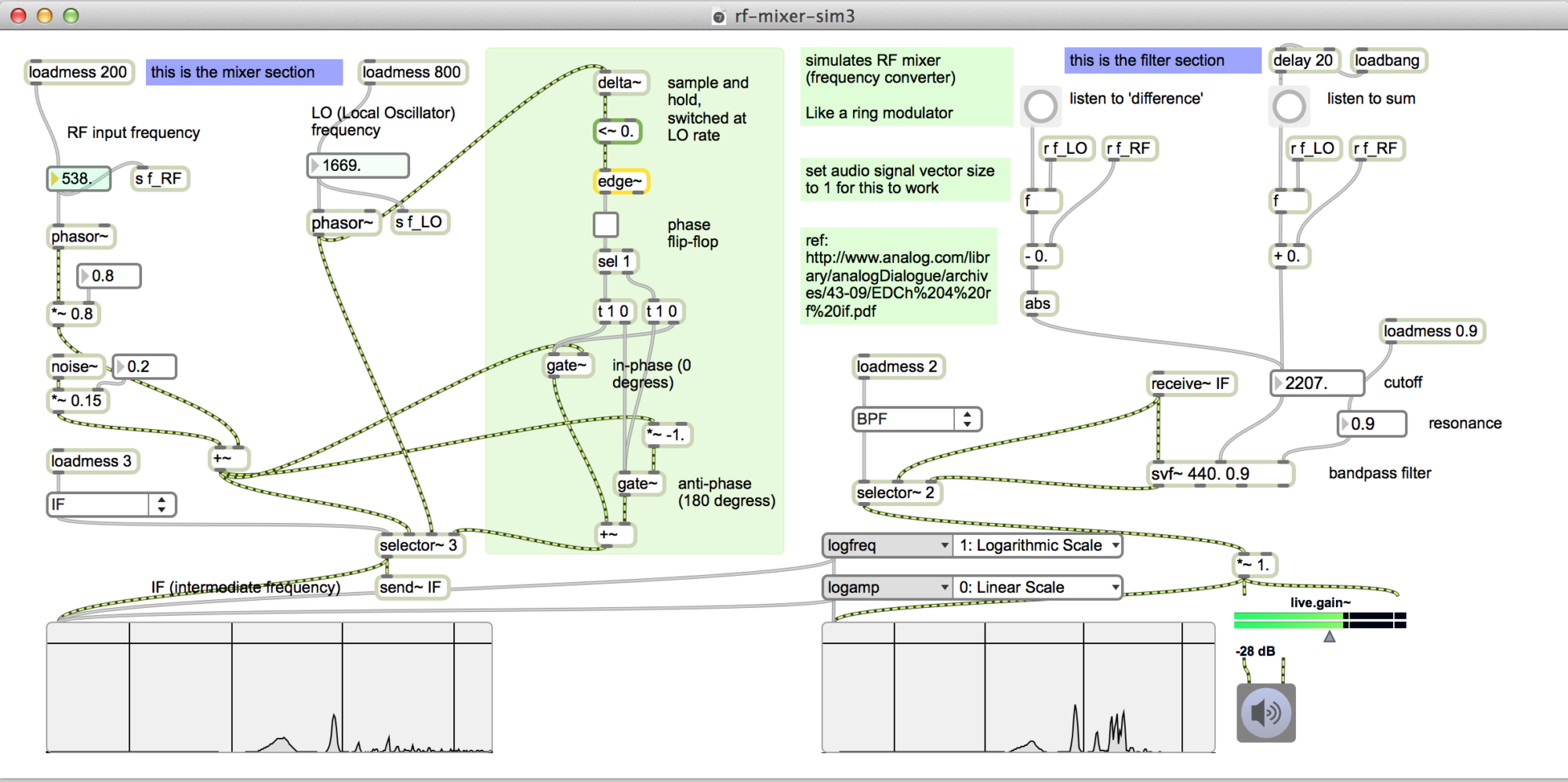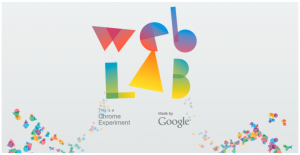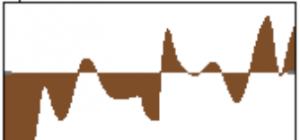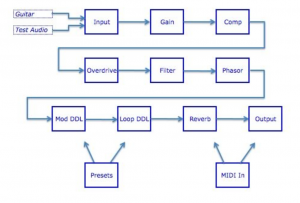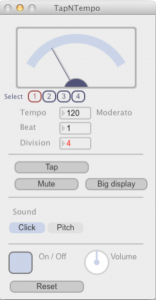Control Max patches via websites
waveshaping in Max
Using transfer functions with the lookup~ object.
From Cycling 74
http://cycling74.com/wiki/index.php?title=MSP_Dynamics_Tutorial_3:_Distortion
metro qmetro
Debugging a Max patch that speeds up arrow keys after you hold a key down for 2 seconds. The metro object was hanging the patch, no matter what the speed. Replacing the metro with qmetro solved the problem
Max simple Arduino connection tutorial
5 part tutorial: hooking up the Arduino to Max via the USB port
By Darwin Grosse at cycling74.com
http://cycling74.com/wiki/index.php?title=SimpleArduinoConnection-p1
FCDproplus
Mac OS frequency control and Max external
notes
update 11/29/2013 – Checked the fcdpp in Mac OS 10.8 – still having issues with sync loss – also noticed that the fcdpp picks up interference from the Macbook trackpad in the shortwave bands – but after further research determined trackpad really does transmit RF.
My notes from September seemed a bit sparse. But I was able to determine that maxsdr5c.maxpat in maxsdr6 and the basicSDR4.maxpat were modified to use the new fcdpp external driver – also, maxsdr5c has the arrow keys mapped to awsd – due to an issue with metro/qmetro – but I will probably map them back again.
Am thinking about giving up on the fcdpp – but should test it out on windows first to make sure its not a hardware issue.
update 9/24/2013 – have written a Max external for the fcdp+ – its called funcubeplus.mxo
Its in the 6.1.3 sdk folder under basic examples. There’s a test patch in Max teaching examples called: funcube-pro-plus-test.maxpat
I have updated the code in tkzic/maxsdr6/maxsdr6 with the new drivers, etc., but have not posted to github – as am awaiting answer to sync issues.
Need to use the ad_portaudio core audio driver – or Max will crash.
Audio sync issues: the fcdp+ produces annoying buzzing artifacts during normal listening and especially right after you change frequency on the device. Have tried every possible Max audio setting to no avail. There have been other postings to the development group – so we’ll see what happens…
= previous post =
I’m listening to the fcdproplus radio in a Max SDR patch on the Macbook. Will need to fix a bug in the maxsdr5 patch with arrow keys – and write a new external for the pro plus – but here are the other details.
Using Alex Csete’s and David Pello’s fcdctrl code – see this post on R-pi
http://www.oz9aec.net/index.php/funcube-dongle/479-the-funcube-dongle-propro-on-the-raspberry-pi
Here’s the hacked fcdctrl code that works with the pro plus:
https://gitorious.org/fcdcontrol/fcdcontrol-proplus/source/d8055cfe4ba2e015a23f2ad8f4a80f4135441e74:
This project was set for linux, so I downloaded the most recent hidapi from here:
https://github.com/signal11/hidapi/downloads
and used the mac hid.c and hidapi.h code.
changed Makefile to use these files and the Mac frameworks…
Code is in tkzic/fcdproplus/mac-fcdcontrol-proplus/
Also added this line to fcd.c – for the pro-plus
#define FCDPP 1
Also in Max, needed to use the ad_portaudio Core Audio driver – it crashed with the regular core audio driver.
Max guitar processor tutorial
How to get a Max patch into the Apple app store
By Dan Nigrin, Oli Larkin, and James Howard Young
http://cycling74.com/2012/04/19/get-your-max-standalone-on-apple%E2%80%99s-mac-app-store/
More Max/MSP resources
“Advanced Topics in Max/MSP/Jitter”
At the Parsons School of Design
http://www.bootsquad.com/parsons/resources.html
EP-3xx41 Max – week 3
synthesizers
- waves https://reactivemusic.net/?p=7134
- Jeff Rona – Max control panel – https://reactivemusic.net/?p=7268
- pitching your ideas
Max patches
- synth-341 – a simple synthesizer
- timestretch3 – granular audio
Topics not covered…
- subpatcher – p object
- abstraction
- bpatcher
- send and receive
- patchcords: Max/MSP/Jitter
- print, message object right inlet
- Max window
- configuration
- Presentation mode
- OSC
- Serial
- attrui
- inspector
- clippings
- prototypes
- browser
Useful things to know
- Pasting patches from the c74 Forum into a patcher
- Using externals (set Max path options)
- Where are the examples? (inside the application)
- Max For Live – Use it as a “shell” to give your patches Midi, audio production, recording, automation, etc.,
- vignettes
Assignment
Write a patch that sounds bad. Due next week. Just bring patch to class.